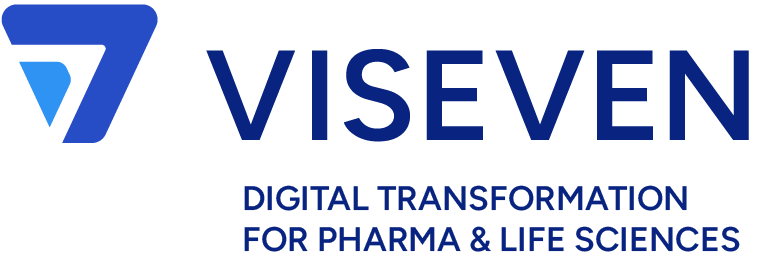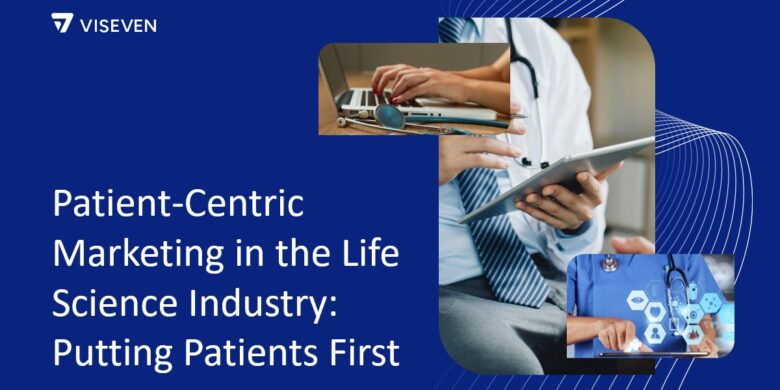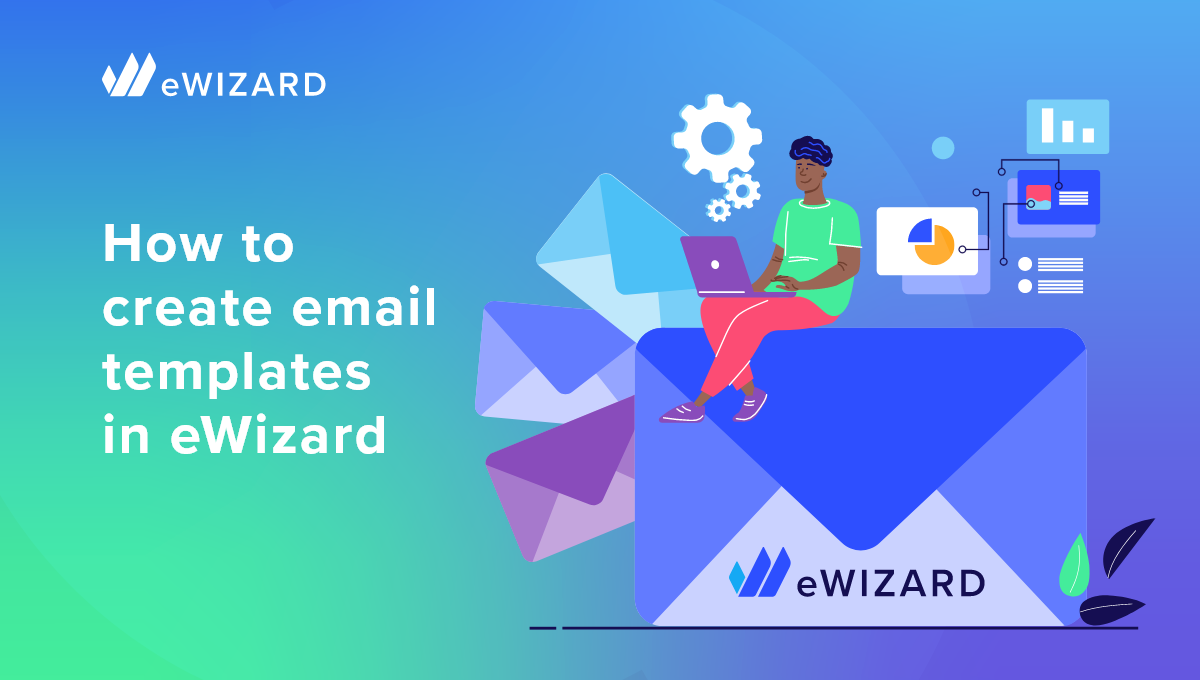
Oh no, email is not dying because of all the disruptive comm tech emerging, dear, especially if we are talking healthcare and pharmaceuticals. If anything, this channel has been thriving and evolving lately — to put it humbly — into a hyper-personalized occasion-based super healthcare email. Resistance is futile; don’t even try to dismiss that one! And to be completely fair, why should email be fading? Doctors prefer this communication channel to any other and love receiving personalized emails. And “personalized” here doesn’t mean inserting the correct name or sending dry birthday wishes. A sleek, well-designed, mobile-friendly, to-the-point-and-occasion message is what this audience is after.
And pharma marketers too! They know very well that a well-designed email is a source of clear KPIs, as it is often a steppingstone to deeper engagement. So, mass mailing? I ask that you never say those words again. The last thing marketers want is for their work to end up in the spam folder. So, to prevent this, email categorization becomes an a-la-mode approach — soft personalization. Pharma marketers are currently emailing HCPs for at least 4 reasons:
- engaging new audiences
- categorized emails on specialization
- pre-meeting/follow-up emails
- invitations to virtual/IRL events
eWizard template is the solution
The only thing is… it takes a lot of effort (read: time and budget) to create today’s medical email. Just imagine, with all the approval procedures inevitable in the healthcare industry and the amount of manual work involved in making each change, one email can take up to 4 hours. Therefore, solutions like healthcare email templates have become so popular.
Email templates come in many shapes and forms. But the main thing is that they solve many key problems of digital marketing. Just look at what businesses can achieve with ready-made templates:
- harmonized design, structure and interactivity across brands and countries;
- flexible structure for the email content;
- decrease of ad hoc emails;
- easy updates, quick time-to-market, efficient email campaigns.
Sounds easy, right? This list can become an illustration of your marketing campaign if you use templates made of blocks with components — approved building blocks for switching and combining. The point of this “nesting doll” is getting pre-designed templates, which consist of blocks formed by components, all of which are available within a single content management and approval system. Templates can be adjusted to any screen (tablet, mobile phone, laptop), and all are available on eWizard platform. Let’s see how this magic works.
Workflow for creating and customizing the medical email template
To begin with, log in to your eWizard account. The first thing you see is eWizard Library, where you can create, store, and upload items.
In eWizard UP Library, you can add new items in the following ways:
- create new items based on templates;
- upload ZIP archives or files;
- convert PDF and PPTX files into the eWizard-compatible format.
Also, you can organize items into folders.
To create a new email based on the template, click + ADD NEW at the upper left of your Library. Select the required item type.

eWizard allows users to incorporate business flows into their work with pharmaceutical emails of two types: rep-triggered (approved) and broadcast.
You can use a rep-triggered email (RTE) to send an invitation, a follow-up, or to perform other personalized activities. Rep-triggered emails let you interact with recipients more efficiently.
When you need to address many recipients at once, you use a broadcast email. It’s designed for mass mailing and provides common fact-finding or introductory information.
You can also create an email fragment. It is a reusable part of the email that provides updates or details to the information stated in the email. You can create one email and edit it with different ready-made email fragments.
In the Create new pop-up, you can select one of the available templates. To find the required template faster, use the search box or apply filters.
Once you select the template, you can view it with the play button on the template card. Some metadata fields are automatically filled out with the values of the selected template, for example, name, brand, and language. You can change them if needed.

Fill in the rest of the mandatory fields with the asterisk (*) and click CREATE. As a result, your newly-created Approved email template appears in the My library space.

Now, it is high time to customize your template according to your needs and requirements. For this, click the pencil icon on the item card.
As a result, your item opens in eWizard Editor.

eWizard Editor is a multifunctional service that allows you to organize the content within your email with the help of components [1], blocks [2], and placeholders [3]. Also, you can customize the styling [4] and properties [5] of email components, modify the layout with its settings [6], translate [7] your email, and preview [8] all your modifications on the fly.
On the left sidebar, you can find tabs with the available components, blocks, and placeholders. You can open any of these tabs and drag available elements to the layout for your content organization in email.
You can fill the added to the layout components with assets from My library, Veeva Vault, or your device and then replace the selected assets, if required.
With the tabs on the right sidebar, you can do the following:
- The Styling tab [1]: Customize the background color, opacity, borders, and paddings of the selected component or block on the item layout.
- The Properties tab [2]: Configure values that determine the component content and view on the layout.
- The Settings tab [3]: Set the layout width and background color, and align the item layout.
After your email is ready, you can launch eWizard Quality Assurance toolset with the TEST button.

Here, you can select the following:
- Send a test email.
- Preview your emails and email fragments display in various email clients with Device simulator.
- Compare different versions of the same item or different items available in Library.
Our workflow wouldn’t be complete without email exporting for or publishing to the best content management systems.
With eWizard Publisher, you can send items created in eWizard to different target systems. Although the final result is almost the same as with eWizard Export service — the item appears in the specified target system — the processes differ. Thanks to secure and configurable integrations of eWizard with target systems, publication cuts the likelihood of a human mistake.
eWizard Export is a service that allows you to transform eWizard items into formats compatible with target systems: documents, standalone (mobile) applications, or ZIP archives. After a successful export, you receive an email notification with a unique link to download the resulting file.
eWizard templates will provide you with infinite ways to create new Approved and broadcast email templates. You can leverage creativity while retaining your brand identity, consistency and afford personalized messages.
If you want to see the complete picture of how it works, fill in the form below to get your full version of this demo!